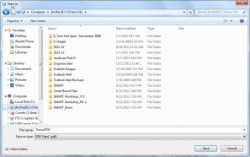PDF Creation (Primo PDF)
From Longview ISD Technology Wiki
To Create a PDF
- Watch this Video demonstration: Creating a pdf file using PrimoPDF or follow the steps below.
- 1. With the document open, select File to Print and choose Primo PDF from the list of printers. Click OK.
-
-
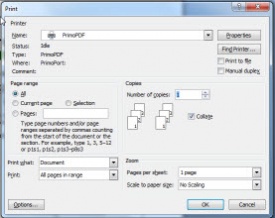
- 2. Click No for Streamlining Primo PDF.
-
-
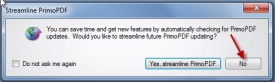
- 3. Click Create PDF.
-
-
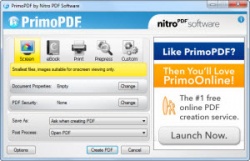
- 4. Click SAVE. (or it may say Publish).
- 5. Name the file and save it in the desired location.
-
-