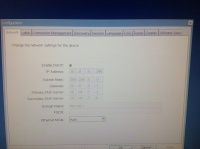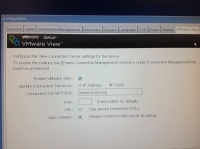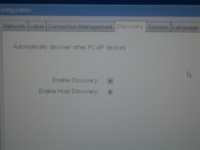Virtual Computing Questions
From Longview ISD Technology Wiki
(Difference between revisions)
| Line 14: | Line 14: | ||
[[File:ThinClientNetworkConfig.jpg|200px|Thin Client Network Tab]] | [[File:ThinClientNetworkConfig.jpg|200px|Thin Client Network Tab]] | ||
| - | # Enable DHCP: | + | # Enable DHCP: Check. |
# IP Address: Will vary. Example: 10.8.4.245 | # IP Address: Will vary. Example: 10.8.4.245 | ||
# Subnet Mask: 255.255.0.0 | # Subnet Mask: 255.255.0.0 | ||
| Line 29: | Line 29: | ||
# Enable VMware View: | # Enable VMware View: | ||
| - | # Identity connection Server by: | + | # Identity connection Server by: FQDN |
# Connection Server FQDN: nemesis.lisd.org | # Connection Server FQDN: nemesis.lisd.org | ||
# Port: leave blank | # Port: leave blank | ||
| - | # SSL: no | + | # SSL: no check |
# Auto connect: check | # Auto connect: check | ||
| + | |||
SETTINGS FOR DISCOVERY TAB<br> | SETTINGS FOR DISCOVERY TAB<br> | ||
Revision as of 15:20, 9 January 2013
Samsung Thin Client Network Configuration
Click the word OPTIONS in the upper left corner of the screen.
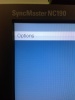 Choose CONFIGURATION. Under Configuration a window will come up which will have several tabs across the top.
Choose CONFIGURATION. Under Configuration a window will come up which will have several tabs across the top.
Main tabs to check for configuration: Network Tab, VMWare View Tab, Discovery Tab
Important: if you need to make any changes in the configuration you will need to Reset or Restart the computer. Do whatever it says to do.
- Enable DHCP: Check.
- IP Address: Will vary. Example: 10.8.4.245
- Subnet Mask: 255.255.0.0
- Gateway: Will vary. Example: 10.8.0.1
- Primary DNS Server: 10.40.7.2
- Secondary DNS Server: 10.40.7.6
- Domain Name: lisd.org
- FQDN: blank
- Ethernet Mode: Auto
- Enable VMware View:
- Identity connection Server by: FQDN
- Connection Server FQDN: nemesis.lisd.org
- Port: leave blank
- SSL: no check
- Auto connect: check
- Enable VMware View: Check
- Identity connection Server by: FQDN
- Connection Server FQDN: nemesis.lisd.org
- Port: leave blank
- SSL: no check
- Auto connect: Check