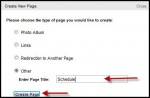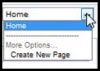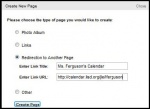Teacher Web Page Creation
From Longview ISD Technology Wiki
(Difference between revisions)
(→To Add a Link to Another Web Page) |
(→To Add Files to a Web Page) |
||
| Line 51: | Line 51: | ||
==== To Add Files to a Web Page ==== | ==== To Add Files to a Web Page ==== | ||
| - | * Select the page from the drop down box in the right-hand corner. [[File:dropmenu.jpg| | + | * Select the page from the drop down box in the right-hand corner. [[File:dropmenu.jpg|35px|drop menu]] |
* Click the '''Browse''' button at the bottom of the page. | * Click the '''Browse''' button at the bottom of the page. | ||
* Navigate to select the file. | * Navigate to select the file. | ||
| - | * Click '''Save'''.[[File:attachfiles.jpg| | + | * Click '''Save'''.[[File:attachfiles.jpg|125px|attach files]] |
* To delete the file, click the word '''Delete''' | * To delete the file, click the word '''Delete''' | ||
<br> | <br> | ||
| + | |||
==== To View Your Web Page ==== | ==== To View Your Web Page ==== | ||
* Open a browser. | * Open a browser. | ||
Revision as of 19:18, 15 February 2013
Instructions for accessing and editing a teacher web page from the LISD District Web are presented in this short video.
Contents |
Creating Teacher Webpage
Professional Staff in Longview ISD will create and maintain a teacher web page.
- Open Internet Explorer or other browser.
- Type http://adminw3.lisd.org in the address bar.

- Type you district assigned login and password.
- Click login.
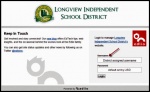
- Click My Pages in the left column.
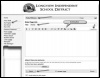
- You should see the editing bar. If you do not, click on the rich formatting tab and change it to plain text. In the box type what information you wish to have on your page.
- Click Save at the bottom of the page.
Editing Teacher Webpage
To Add a New Page
- Click the down arrow in the box located in the top right corner.
- Select Create New Page.
- Select radio button beside "Other".
- Type the name of the page.
- Click Create Page.
To Delete a Page
- Select the page from the drop down box in the right-hand corner.
- Click the Delete button at the bottom of the page.
To Add a Link to Another Web Page
- Click the down arrow in the box located in the top right corner.
- Select Create New Page.
- Select Redirection to Another Page
- Type the title for the link.
- Paste or type the URL address in the second box.
- Click Create Page
To Add Files to a Web Page
- Select the page from the drop down box in the right-hand corner.

- Click the Browse button at the bottom of the page.
- Navigate to select the file.
- Click Save.
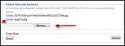
- To delete the file, click the word Delete
To View Your Web Page
- Open a browser.
- Type http://www.lisd.org in the address box.
- Go to Our Schools, and then click your campus name.
- Click the Staff link.
- Click your name.